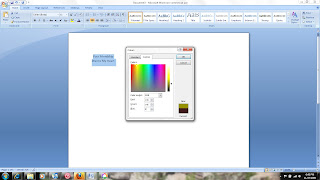A while ago I saw a tutorial on Pinterest about creating your own rub ons. In the tutorial, the person created an entire sheet of the same rub on. While I thought it was cool, I couldn’t think of when I would use the technique.
This past weekend, when I was working on a card and trying to get a sentiment I typed up on my printer centered on a little die cut tag, the light bulb went off. How much easier could it get other than creating a rub on, centering on the tag, and rubbing away? So now that I have connected the dots on how useful this can be to an average paper crafter (like me) I thought I would share to see if I could make some one else’s paper crafting life a little easier.
I put together this photo tutorial to show you how easy it is. All you need is a printer, a blank transparency sheet, and a popsicle stick.
First, create your sentiment in Microsoft Word. This would work for a sentiment you type yourself or a digi stamp sentiment. (Think of the fun sentiments you can make with all the free fonts available for download!) For my example, I am using the sentiment I created and used for this card. (I apologize if the screen shots look a little blurry. They look sharp in my photo editing program but they seem to be a bit blurry here.)

The trick comes when you print it. Click “Print”. You will see a screen like the one below, then click “Properties”.

From here, you will want to look for the option that says “Mirror Image” and click the drop down box to “On”.

Load your transparency into your printer and then click “OK” to print your rub on.
Be careful removing from the printer. The ink may still be wet and you don’t want to smear it.
Unless you are going to print some more rub ons, you will want to go back into your print properties and toggle the “Mirror Image” back to “OFF” or anything else you print will be reversed too.
At this point, when you are ready, you can use your custom made rub on just like any other rub on.
Place your rub on with the ink side down where you want to apply it. (You should be able to read the text at this point.) Holding it carefully so that it does not slide, use a popsicle stick to thoroughly rub over the ink to apply it to your paper.

(Do you know how hard it is to apply a rub on and take a picture at the same time?) Below is the finished product.

Now you are ready to finish your craft project. Isn’t this great? It is perfect for getting custom sentiments on tags or other die cuts. I used this technique several times over the weekend using the same transparency. I cleaned it in between uses with stamp cleaner and a paper towel. I don’t know home any times I can print over the same area, but there is a lot of room to print sentiments on a single transparency. It seems to be pretty cost effective.
You can see the finished product (on another tag) on this card.

I hope you will find this tutorial useful. If you do, I would love to see the projects you make using this technique. Leave a link in the comments and I will drop by.
Edit: I have received some questions in email and comments. I will try to answer them here to clarify the tutorial.
You can purchase transparencies at any place that carries office supplies. I Googled it and found out that the correct name is “Transparency Film”. Here is a link to a sample. I have found a variety of prices.
You probably can use acetate. Acetate is a bit thicker and probably would work. I’m not sure and I don’t have any to experiment with. If any one tries this, let me know the results.
While the ink is wet, it will smear quite easily. I have not tried to print a sheet and storing them. I have used them right away. I would think that you would store them as long as you were careful and they didn’t rub on anything or get scratch.
While you are here, don’t forget to check out my March Followers Blog Candy of 2 MME paper pads. Click on the picture for details.

Have a great day!
Shared on Whatever You Want Wednesday at Free Pretty Things For You! , Top Tip Tuesday, & Tater Tots & Jello Week end Wrap Up Party



















 For my card, I decided I wanted 4 layers so I printed the flower out four times on a single page of cheap, printer paper. I always write the size of the images somewhere on the page in case I close out Word and then need to go back and reprint something. This has saved me a lot of frustration in the past whether I was paper piecing or coloring the images.
For my card, I decided I wanted 4 layers so I printed the flower out four times on a single page of cheap, printer paper. I always write the size of the images somewhere on the page in case I close out Word and then need to go back and reprint something. This has saved me a lot of frustration in the past whether I was paper piecing or coloring the images.



 I then clipped the score marks that would be in the corners at the bottom of the box so that the paper would fold easier.
I then clipped the score marks that would be in the corners at the bottom of the box so that the paper would fold easier. I then used adhesive along the narrow bottom flap and attached to my box bottom. Use a strong adhesive so that it stays together. It will look something like this.
I then used adhesive along the narrow bottom flap and attached to my box bottom. Use a strong adhesive so that it stays together. It will look something like this.  I cut and adhered a piece of DP to the inside to make it look nicer.
I cut and adhered a piece of DP to the inside to make it look nicer.


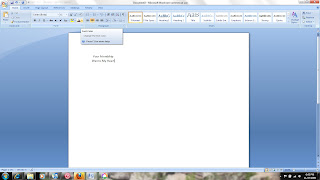
 5) When the box opens, make sure you are on "Custom" and you can type in RGB (Red, Green, Blue) code for the color your desire. You can find most of the Stampin' Up RGB and many of the Close To My Heart RGB codes
5) When the box opens, make sure you are on "Custom" and you can type in RGB (Red, Green, Blue) code for the color your desire. You can find most of the Stampin' Up RGB and many of the Close To My Heart RGB codes